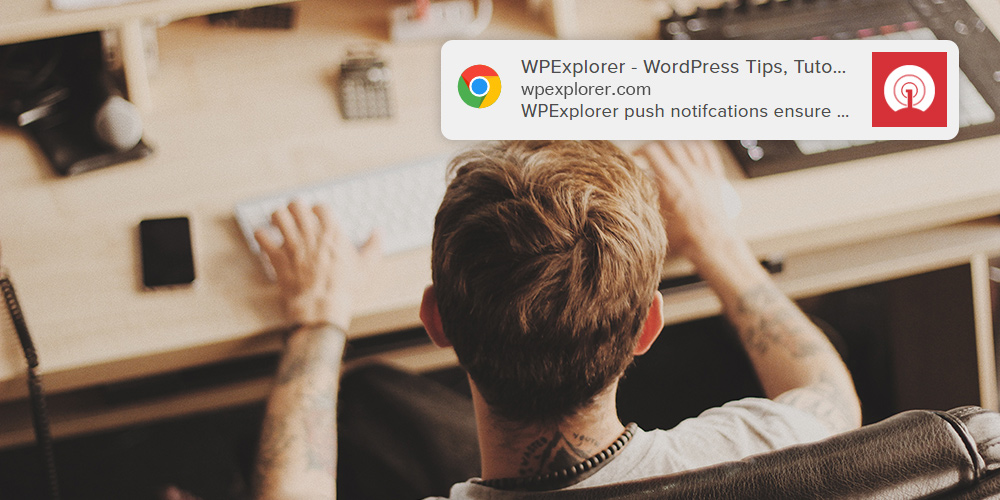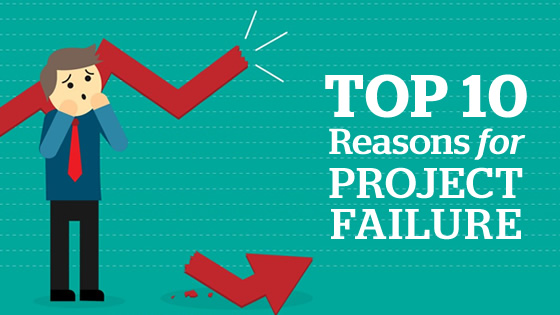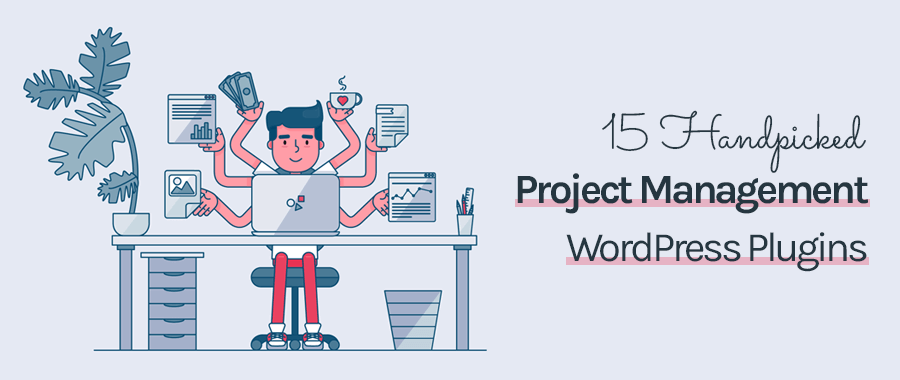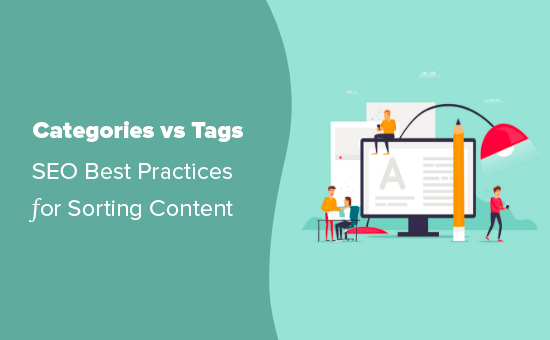
How To Fix Replytocom Links Issue in WordPress [Updated]
| Listen audio version |
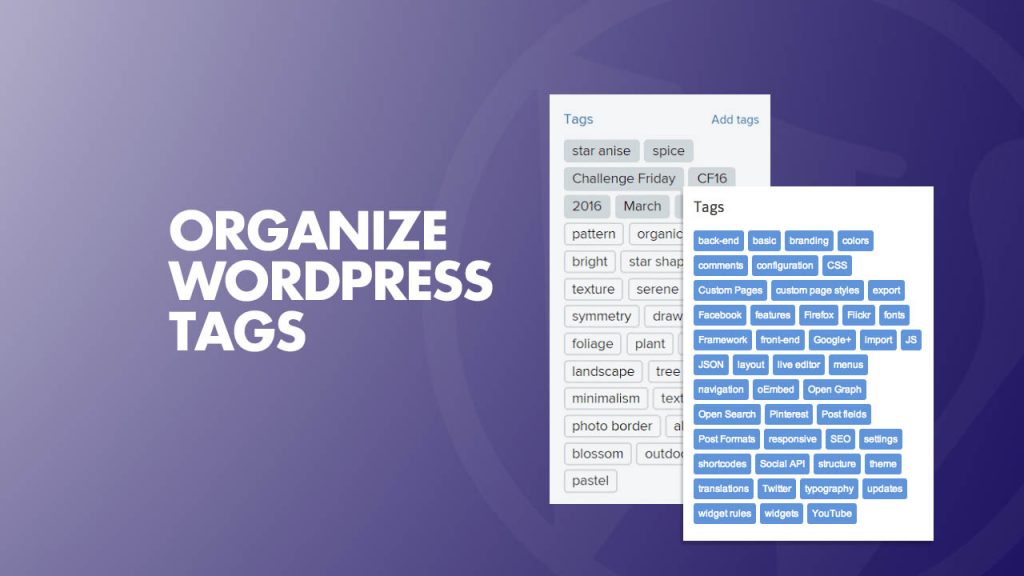
- Save
When we talk about organizing a WordPress blog structure, tags and categories play a major role.
People who’ve migrated from BlogSpot often get confused as BlogSpot only offers “labels”. Today, I’m going to talk a little about WordPress tags so that you can utilize them better and keep your blog structure clean.
- Read: The Complete WordPress Guide
Page Contents
What are WordPress tags?
Alright, let me start by saying that tags and categories are entirely different things.
But both categories and tags help in organizing your content.
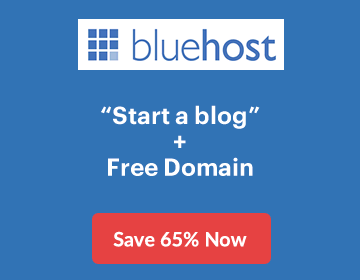
I always suggest to use only 1 category/post but use multiple tags/post. Though one of the most common mistakes is that people use lots of unnecessary tags in a post.
Tags help in finding more relevant content within your blog, and also help in reducing the bounce rate. But people have a habit of using 10-15 tags (i.e. tag spamming) in a single post. In the long run, they end up over-loading their WordPress database with tons of tags for every post.
My suggestion is to use tags which you can re-use for the long run.
For example, I will put this post under the single category: WordPress.
I will add a few tags: WordPress tags, WordPress tutorials, WordPress optimization, and so on.
I will be re-using these tags in future posts and readers can click on a tag name which interests them to find more relevant content.
If you maintain a WordPress blog which has lots of tags and categories, you might be facing a problem like the one I was facing:
Unorganized tags.
In particular, if you run a multi-author blog, you might end up with many tags with 0 posts or duplicate tags (similar tags, mistyped tags, etc.). It might take some time to clean up your tags, but if you maintain a weekly or monthly blog cleanup day like I do, you might want to take care of these tags and keep them organized.
Tags are very useful to sort out your articles, and they’re very useful to display related content.
- Read: How To Noindex WordPress Tags and Categories
How to delete all tags in WordPress with 0 posts
The first thing which we will be doing in order to clean up tags is removing all unused tags.
InstantWP Review: How To Use Instant WordPress?
Go to your WordPress admin dashboard and click on “Post Tags” under the “Posts” section. Click the on-screen option on the top right and change the number to any number greater than 100. This will ensure you delete all tags with 0 posts quickly.
Now click on “Posts” in the right-hand column as shown in the picture. Now you will have all tags sorted in order of the number of posts associated with that tag. Select all tags with 0 posts and click on “Delete”.
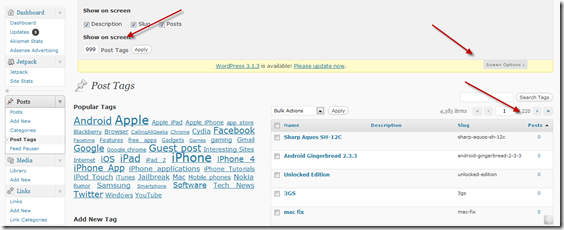
- Save
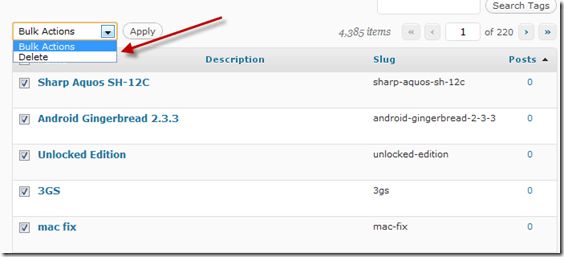
- Save
I made this video to show you the whole process of deleting WordPress tags with 0 posts. Watch it here:
How to clean up/merge similar WordPress tags?
So by now, we have removed all unused WordPress tags. Now it’s time to merge tags with similar names or ones that have been mistyped.
For example, you might have the tag “WordPress” and a tag called “WorPress” (notice the missing ‘d’).
Similarly, if you have hundreds of tags, you might have many useless tags that are very similar, or singular ones and plural ones.
Now we are going to use a WordPress plugin called Term Management Tools. Using this plugin, you can merge two or more tags and categories.
Install and activate this plugin and go to the post tags page. Find the similar tags and select them. From the drop down option, select “Merge” and give a name to the tags. Similarly, you can also merge multiple WordPress categories into one.
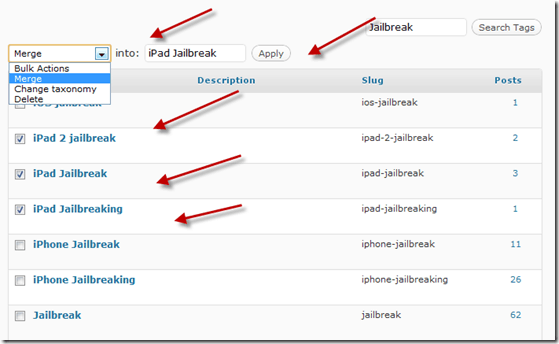
- Save
Here is a video explaining how to merge multiple tags into one:
Though this whole process of cleaning up tags might take some time, it’s very useful if you’re planning to keep your WordPress blog clean and optimized.
Important: Don’t forget to take a backup of your WordPress database before you perform any of the above tasks!
Do let us know: How do you manage WordPress tags and how do you keep them clean and optimized?
If you like this post, don’t forget to subscribe to ShoutMeLoud’s newsletter and share this post on Facebook and Twitter!
Subscribe on YouTube
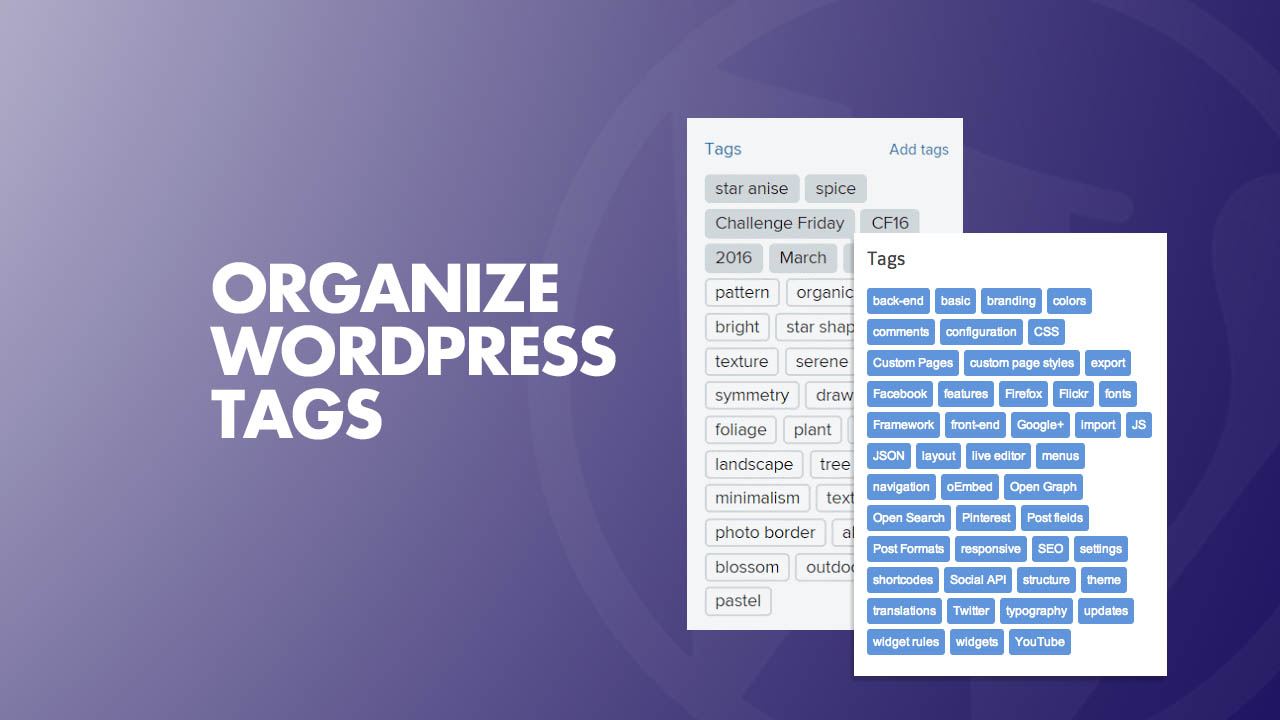
- Save
Sharing is caring ️
- More
How To Change Admin Username in WordPress – Tutorial