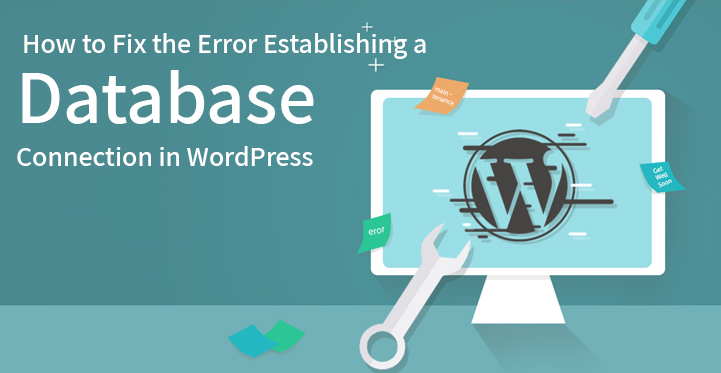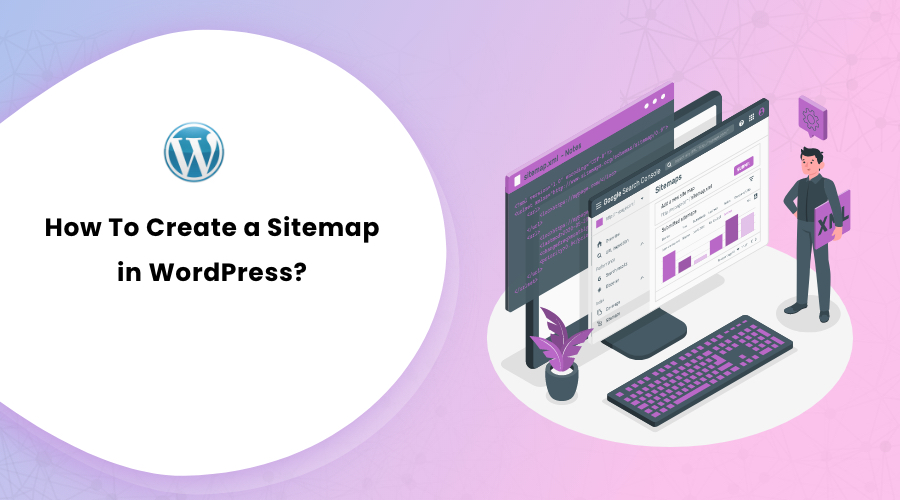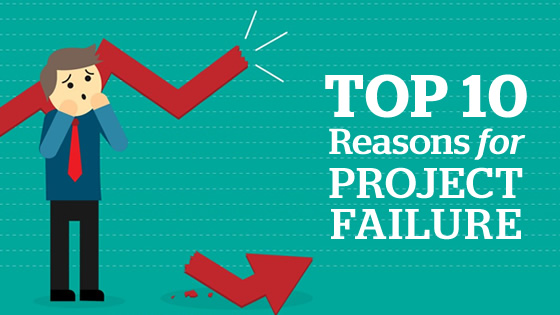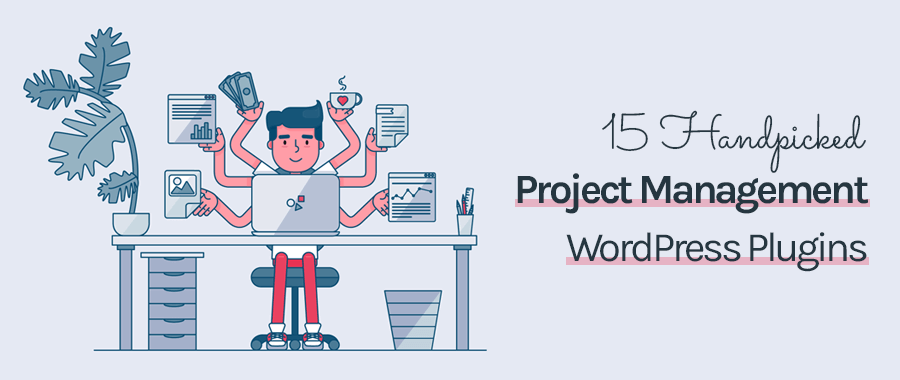WordCamp Delhi 2017 Growth Hacking Slide Deck & Photos
Do you know that the number of people who consume video content has increased significantly in the past 2 years? This is largely due to increased smartphone usage and improved internet speeds.
However, even though it’s easier than ever to embed videos from sites like YouTube and Vimeo, many newbie bloggers are not aware of how to do it.
In this tutorial, I will show you how to embed YouTube videos in your WordPress articles.
But before we get into that, let’s understand why you should embed videos into your blog posts.
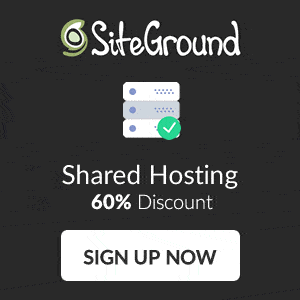
Blog posts with videos will:
- Give readers a better understanding of the topic.
- Allow readers to spend more time on your site.
- Make your articles more multimedia rich (and more optimized for SEO).
And if it’s your own YouTube video, you will:
- Get more views, shares, and subscribers.
- Earn more money with AdSense for YouTube.
There are many more advantages, but knowing about these is a good place to start.
Whenever I work with a new author or am consulting a company on WordPress, one of the most common questions that I get asked is:
- “Hey, Harsh! How do I add YouTube videos in WordPress?”
Well, if you have never embedded a video into a blog post before (don’t get confused with the word “embedded” as it just means adding in a video from YouTube), this handy guide will help you learn a few WordPress video tricks.
Page Contents
How To Embed A YouTube Video in WordPress
Adding a YouTube video in a WordPress blog post is easy.
You don’t need to download the video and upload it to WordPress because WordPress supports auto-embedding for YouTube and other popular video hosting and social sites (Ted, Facebook, Vimeo, WordPress.tv, Instagram, and many others).
You can see the complete list of supported sites here.
What auto-embed means is that all you need to do is paste the URL of the video in plain text format and WordPress will automatically place the video into the post.
Let me show you how to do this:
- Go to the YouTube video that you wish to embed.
- Click on Share and copy the URL.
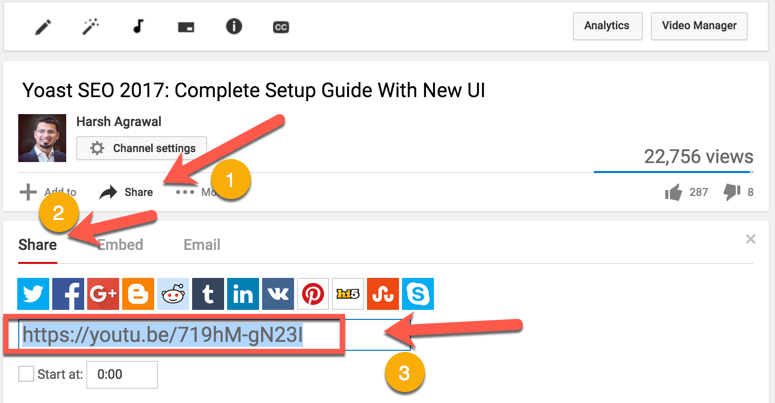
- Save
Now paste the URL into your WordPress post editor (it should not be hyperlinked). WordPress will automatically render the video and embed it into the post.
Squarespace vs. WordPress: Which Platform Should You Choose?
The YouTube video will now appear in your article.
Adding YouTube Video Using An Embed Code:
When you want to add a YouTube video into your blog post, the above method is fastest.
However, at times you might want to add video to other parts of your blog, like the widget area where auto-embedding is not an option.
Here you can use the (non-auto) embed feature of YouTube to get the embed code.
- Go to the YouTube video.
- Click on Share.
- Click on Embed.
Here you can control the size of the video player, you can disable showing related videos, and you can do a few other things like removing the YouTube control button.
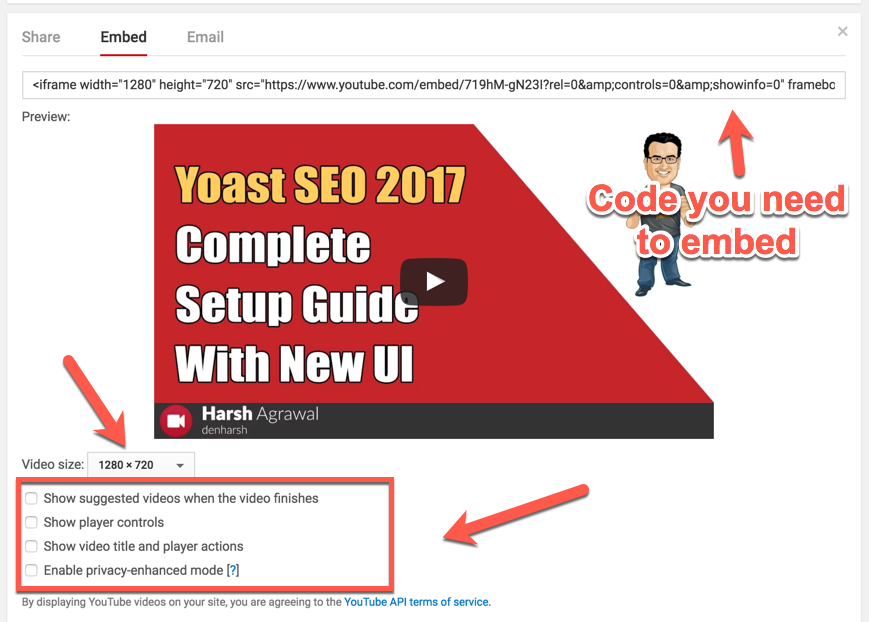
- Save
Once you have configured the settings, simply paste the embed code in the widget section you want to add.
And that’s it!
Embed YouTube Videos On WordPress
Adding video is useful for improving your articles. Using the auto-embed method of WordPress to show YouTube video in an article is the fastest and easiest method of doing this.
You can learn a little more about embedding in WordPress by reading this official help page.
So go ahead and embed a YouTube video in your next WordPress article!
If you have any follow up questions, feel free to ask in the comments below.
- Also Read: How to Embed a Facebook Video on Your Website or Blog Post
Like this post? Don’t forget to share it!
Here are hand-picked articles that you should read next:
- How To Set Up Yoast WordPress SEO Plugin [Updated]
- WordPress SEO Tutorial (From Beginner to Advanced Guide)
- Cheap WordPress Hosting – 2020
- Which is the Top WordPress Hosting for High Traffic Sites?
Subscribe on YouTube

- Save
Sharing is caring ️
- More
WordPress White Screen of Death: How To Fix [Solution]