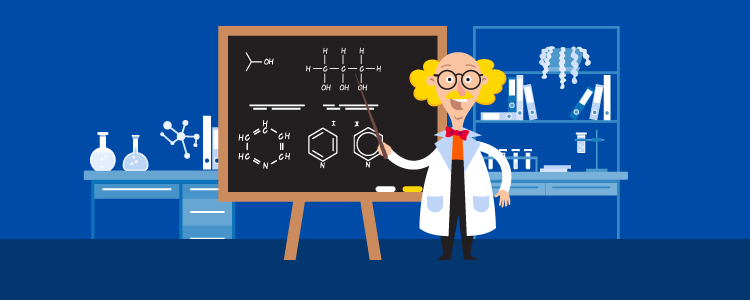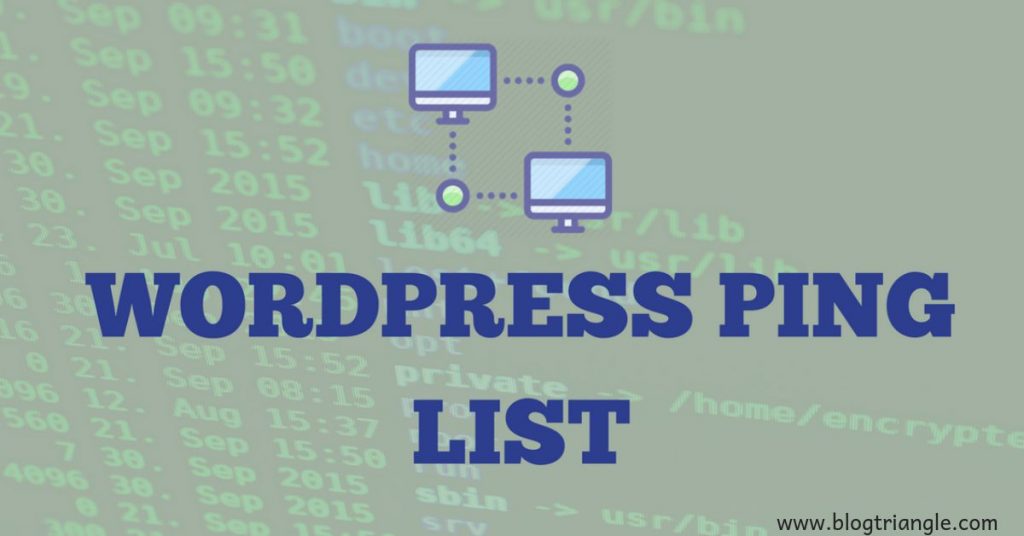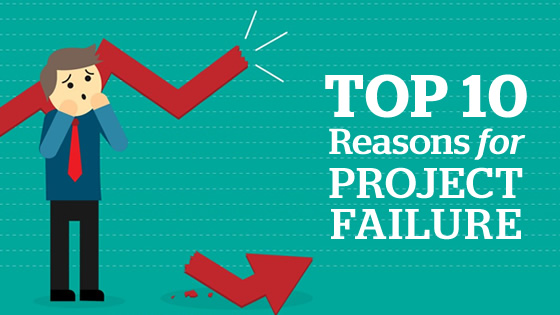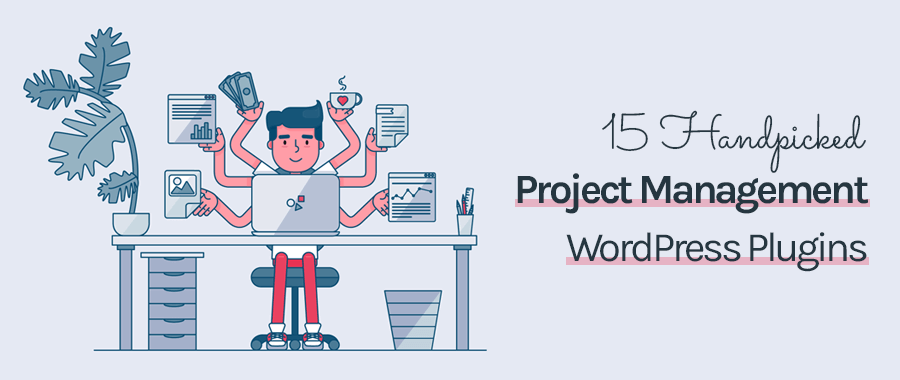How To Switch From All In One SEO To Yoast
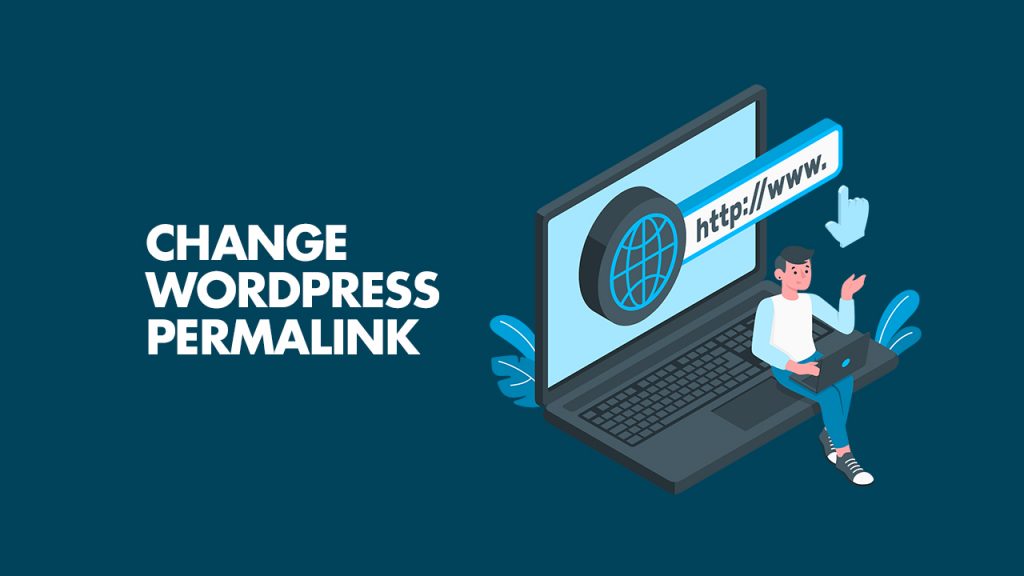
- Save
WordPress is best platform for blogging, and it powers 18% of website in the world as of August 2013. Best thing about WordPress is, it’s easy to use, and with few hours of learning, anyone can start using WordPress. More over, there are thousands of tutorials on the web, which will help you to get started with WordPress. I have already shared many tutorials on this blog, to make sure you create the perfect WordPress blog yourself. If you have missed it, here are two articles which will help you to get started:
- How to install WordPress Blog on Bluehost Webhosting
- Essential Settings after installing WordPress
If you follow these two articles, your blog will be up in 30 minutes. After this you can start following my WordPress guide and watch WordPress videos, to get a complete knowledge of using WordPress.
One thing which usually takes time for you to grasp is Search engine optimisation of WordPress. Reason being, one can learn SEO better, when they start implementing it. In this article, I will be talking about important aspect of WordPress SEO, and will share how you can change WordPress Permalink without losing traffic.
Why & how to change WordPress Permalink?
Before I start with this tutorial, I recommend you to read which is the best WordPress Permalink for SEO, as it will cover the basics of permalink, and you will understand how to change permalink. Now, if you have created a new blog, and changed permalink, you are on the right path. But, many new bloggers usually make mistake by not changing permalink. Many of them keep the default permalink, and later realize that they need to change the permalink.
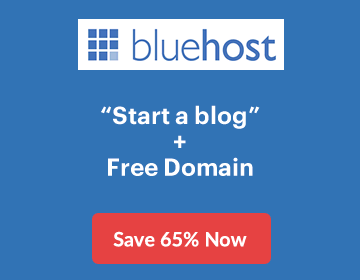
Now, when you are changing WordPress permalink after publishing couple of posts, there are chances that your blog will be broken. By broken, I meant some of the links will start throwing errors or you will miss out the link juice. In this definite guide, I will share how to change your permalink, without hampering your link juice and traffic.
- So, I assume you are one of those WordPress user, who have a blog with few published post, and now you are trying to change permalink.
In most of the cases, WordPress handles the re-direction by default, and you don’t need to worry about doing anything. All you need to do is, go to Settings > permalink and select the permalink you want to use. I always recommend to use /%postname% permalink, as I mentioned in my WordPress SEO permalink guide.
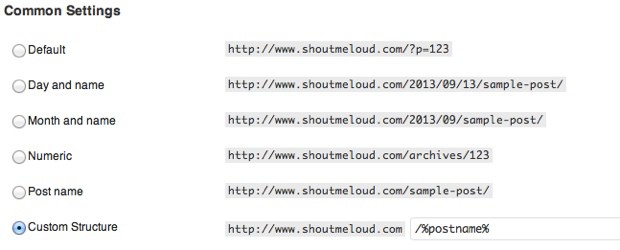
- Save
Once you have changed the permalink, open any of your old permalink link, and see if links are getting redirected to new permalink or not. If yes, congrats, and if not, read on.
WordPress Ping List for Faster Indexing Of New Post
There are times, when old permalink will start giving 404 error, and in this case, you need to check your .htaccess file. Changes your .htaccess file permission to 777 and repeat the above process, and it should work. When you are changing from day and name permalink to %postname% permalink, you can use this .htaccess code, along with default WordPress .htaccess code. Also make sure your .htaccess file have these lines:
# BEGIN WordPress
RewriteEngine On
RewriteBase /
RewriteRule ^index\.php$ – [L]RewriteCond %{REQUEST_FILENAME} !-f
RewriteCond %{REQUEST_FILENAME} !-d
RewriteRule . /index.php [L]
# END WordPress
If you have interlinked your blog post earlier, you can install broken link checker plugin, and use its redirection module to quickly update old URL to new one. If you are familiar with WordPress, you will have no problem following this method. If you are not, you can hire my team to change your permalink for you. You can contact me via Services page.
If you still have any query feel free to ask me. If you find this tutorial useful, do share it on Facebook and Google plus.
Subscribe on YouTube

- Save
Sharing is caring ️
- More
How To Add Google Analytics Code In WordPress (Step by Step)