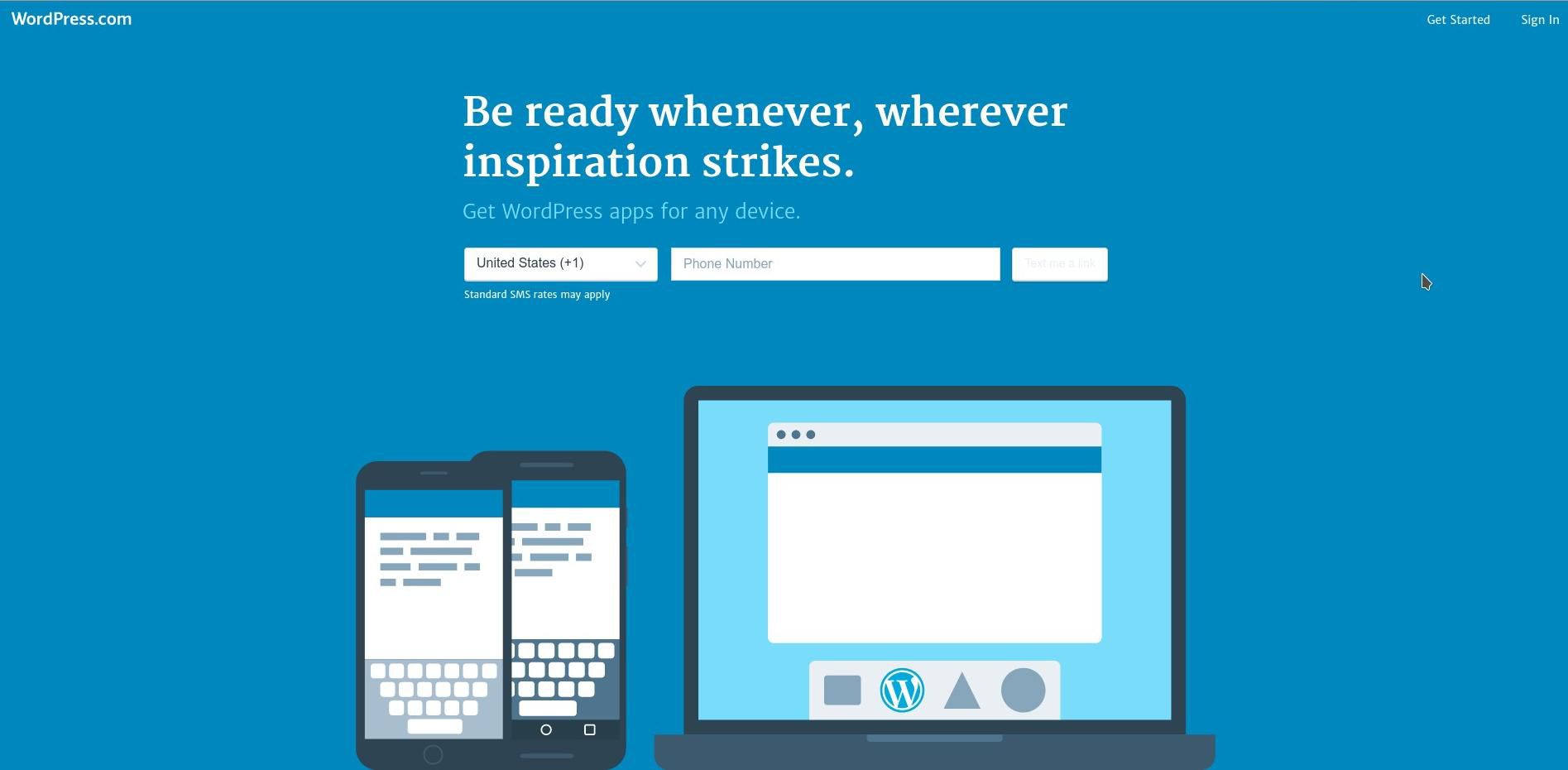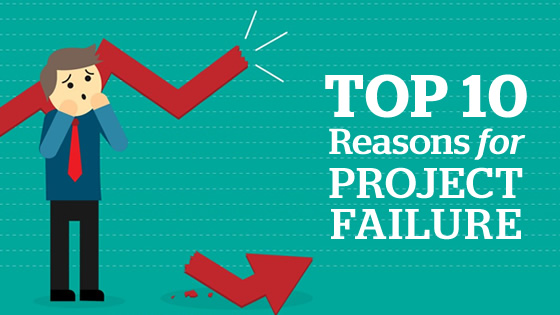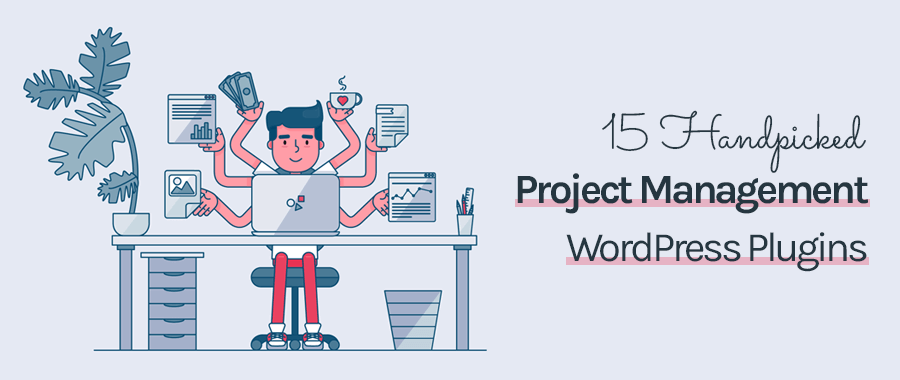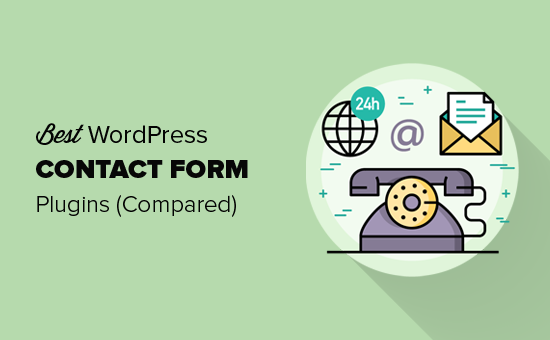
How To Get Facebook App ID & Secret Key in Next 3 Minutes
| Listen audio version |
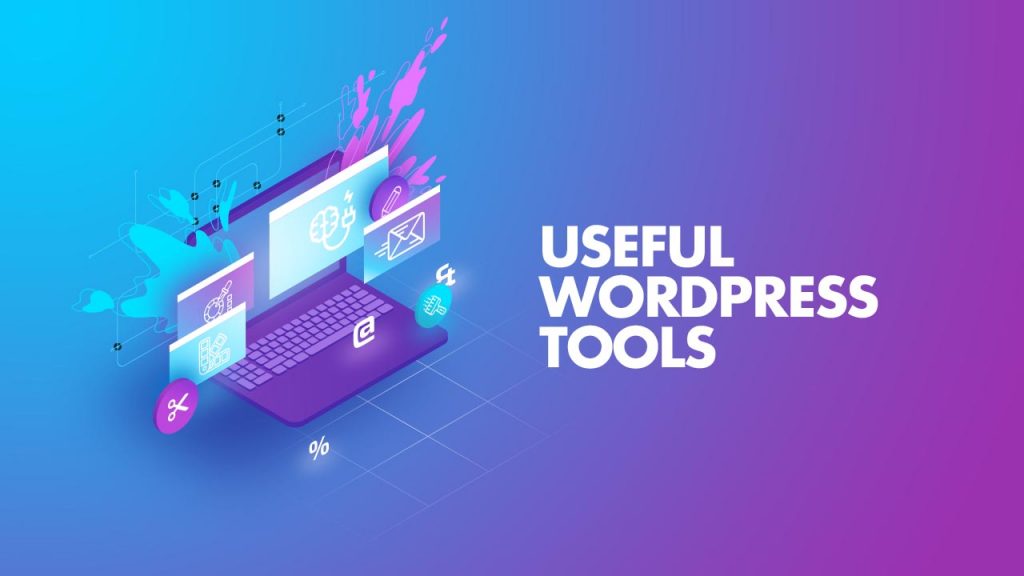
- Save
We have talked a lot about WordPress plugins and themes in the past and individual posts, I have covered many WordPress tools and software’s which you will need to run a blog.
Here I’m sharing a list of tools for every WordPress bloggers to maintain their WordPress blogs. There are many 3rd party tools and software’s available in the market, which you can try and manage your blog more effectively.
Page Contents
List of WordPress tools for Every blogger:
Most of the tools I listed here are free, and some of them are free to try and later on, you need to buy it. Though all these are professional tools, and you might be surprised to know many things you can do with these new software’s which you are going to discover now.
FTP Client:
To manage a self-hosted blog, you need a desktop FTP client. This will help you in many ways like uploading files for Google verification, changing file permission to harden WordPress security or in the case of a disaster WordPress upgrade.
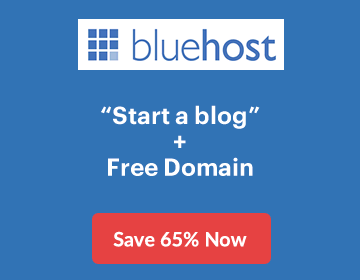
Even if you are installing WordPress for the first time, you can use FTP client for manual installation of WordPress.
There are many free and paid FTP tools available in the market and being on Windows; I use FileZilla as my FTP client. It’s free and one of the best one for all platforms.
Download FileZilla
JetPack Site management:
Any WordPress website using the Jetpack plugin can use this free feature. It’s a centralized dashboard which let you manage your WordPress updates and also let you post an article from the single management page of Jetpack.
Access here
ManageWP:
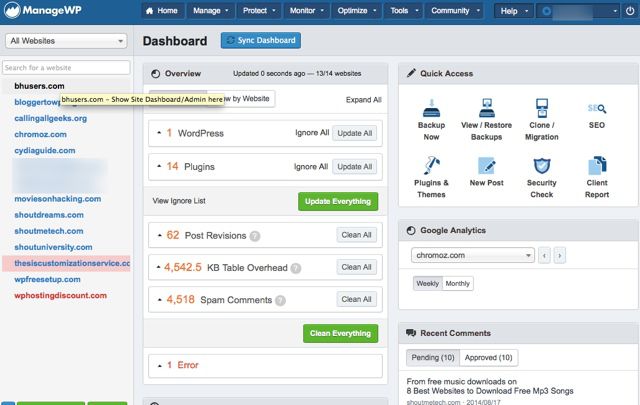
- Save
One of the major problem faced by bloggers with multiple WordPress blog is managing all of them at one go. How about a dashboard from where you can manage all your WordPress sites with ease. Managewp is a complete WordPress management solution tool. It’s created by Vladimir the owner of SEO smart link and SEO friendly images, and I started using it almost 4 months back.
Managewp, let you do various tasks like cleaning your WordPress blog database, post revision, monitoring uptime of your site, take a complete backup, install new plugin or a new theme. Write and publish new posts and many more, which you need to run multiple WordPress blogs. Though it’s a paid WordPress tool, it’s free for five blogs, and you can buy extra slots of Websites by paying a nominal price.
Check out Managewp
InstantWP:
We have already shared a couple of tutorials to create a local WordPress installation, and if you are an advanced user, you can check out WAMP WordPress local installation guide. Though, setting up local WP using WAMP or XAMPP need a little bit of technical work.
Instantwp is a stand-alone WordPress installation software, which will help you to create a perfect WordPress environment on your desktop. It’s a free WordPress software and will help you to make many theme changes on your local desktop.
Another good thing about this plugin is, you can carry WordPress on USB, and if you are into freelancing or offer WordPress services, you can use InstantWP to show demo of the site or educating the users on how to use WordPress. Simply but powerful software for WordPress.
Download Instant WP
Xenu Broken Link Checker:
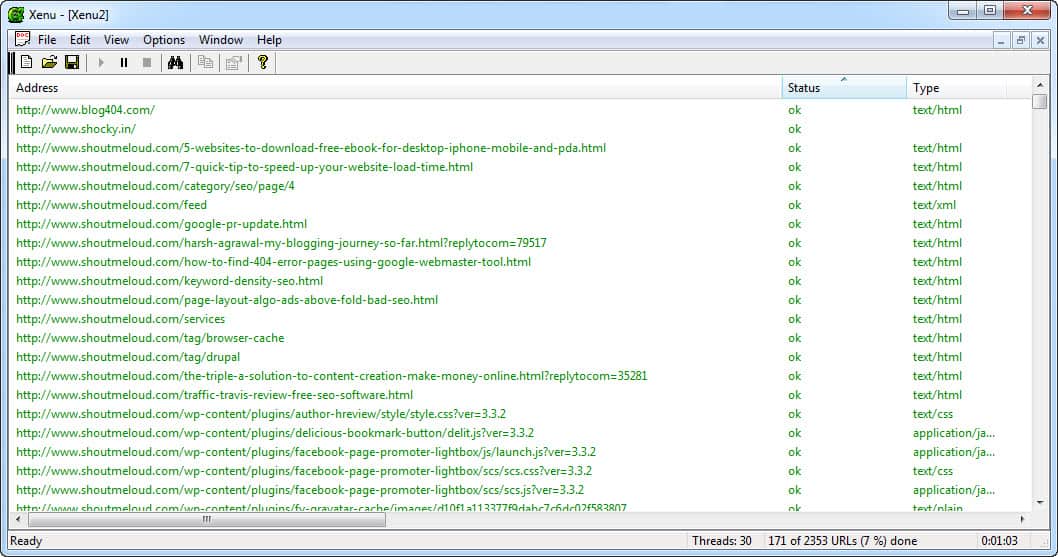
- Save
Broken links are roadblocks for search engine, and we have shared about Broken link checker plugin earlier. Though, whenever I run Broken link checker on a high-traffic site or a blog hosted on shared hosting, most of the time it makes the blog freeze.
Xenu link checker is an external desktop software that let you do various things like checking all broken internal and external links. It’s a SEO WordPress tool but very useful for bloggers running an old WordPress blog with thousands of blog posts.
Download Xenu
8 Unbelievable Types of Websites Built on WordPress (& How to Build Them Yourself)
Snag it:
When I started blogging, I used to use Google images to get images for my posts, and it was a wrong approach. I was using people’s copyright images without permission. Honestly, it could lead into the legal issues in the future.
Later on, I started using Flickr advanced search to get new images. But, how about taking your screenshots for the tutorial and using it for your profit. Snagit is a professional image capturing and editing tool, and I have been using it for years.
Something, which every Blogger should try, and it’s much better than using any screenshot addons or side tools.
Check out video review of snag it:
Snagit offers various image editing and enhancing feature, which will make your blog images look more attractive. It’s free for 30 days trial, So I suggest you download it and give it a shot.
I have also bound my Print Scr key with snag it, which makes it easier to capture a screenshot. There are various videos on Youtube, which will help you to get started with this tool.
Read: 4 ways how images enhance your blogs.
Download snag it free for 30 days
Camtasia for Video Blogging:
I’m video blogging from last one year on my YouTube page, and often I cover various aspect of Blogging and software on my page. Video blogging not only helps in SEO and getting more exposure, but you can also take advantage of YouTube Partnership to monetize your Youtube videos.
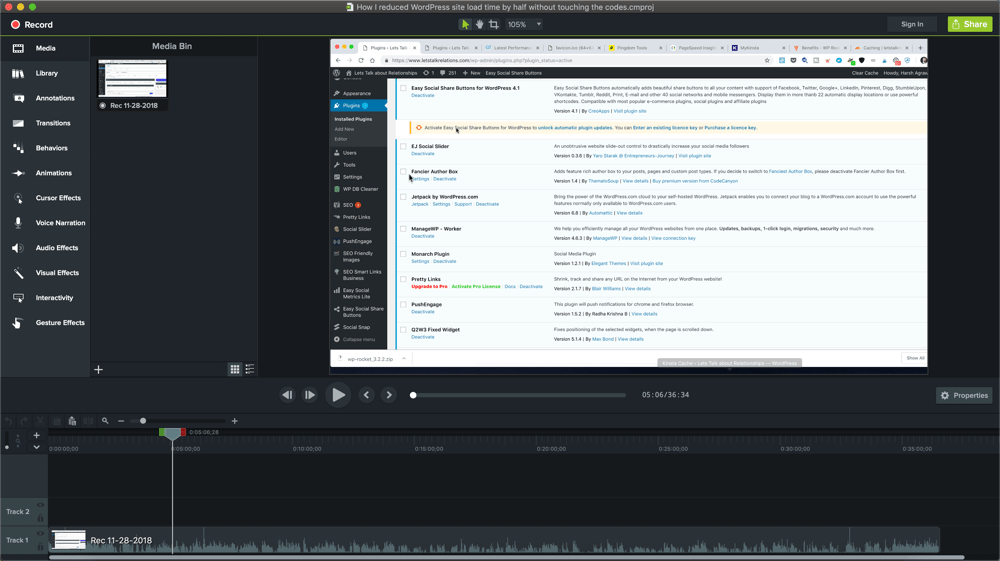
- Save
Camtasia is one of the best video recording tools for Bloggers, as you can make a professional screencast and also if you like to show your picture as a thumbnail in Video, Camtasia will take care of it.
If you are planning to jump into Video Blogging, I recommend you to try Camtasia, and you will fall in love with this software.
It’s a paid tool by Snagit makers (TechSmith), and it’s available for both Mac and Windows. Before buying this tool, you can try fully functional Camtasia for 30 days free.
Download Camtasia
Google Page speed tool:
Speeding up the load time of your website is something you must take care. It improves users retention and is a good search ranking factor.
However, to know if you need to work, you can check your desktop and mobile site speed using Google page speed tool. They give points on the basis of 1-100, where 1 being low and 100 being the best.
You can also add TestwithGoogle in your toolkit as it compares your site speed with industry standard and suggest changes that you could make to speed up website.
Well, these are just some of the WordPress tools that I can think of right now, but if you have more recommendations do let me know via comments. You might find my Blogging tools post interesting, which will help you to discover new software for your Blogging journey.
If you find this post useful, don’t forget to share it on Facebook and LinkedIn. Subscribe to my Email newsletter for more such updates.
Subscribe on YouTube
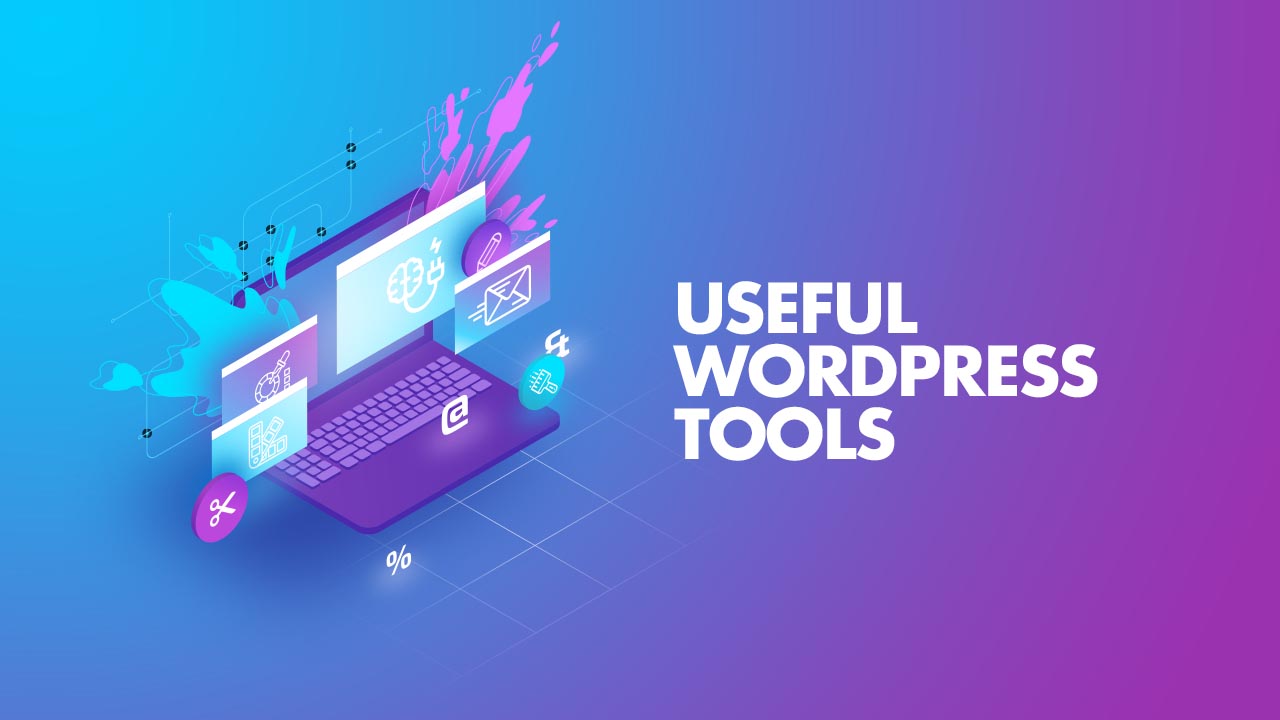
- Save
Sharing is caring ️
- More
11 Essential Things To Do After Creating A WordPress Blog